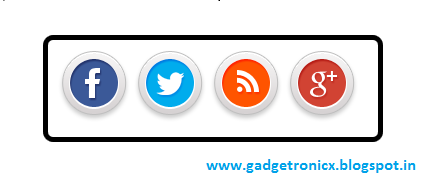Captions play a significant role in almost all the pictures in a website. So it is important to add one to our images and will be even cooler if we add it along with a hover effect. This article will demonstrate demonstrate the method of adding caption to your image with a vertical image flip hover effect.
CSS CODE:
#card {
width:250px;
height:250px;
position:relative;
-webkit-transform-style: preserve-3d;
-webkit-transform-origin: 100% 75px;
-webkit-transition: all 0.7s ease;
transform-style: preserve-3d;
transform-origin: 100% 75px;
transition: all 0.7s ease;
}
#frame:hover #card {
-webkit-transform: rotateX(-180deg);
transform: rotateX(-180deg);
}
#front_pos, #back_pos {
width:250px;
height:250px;
position:absolute;
left:0;
-webkit-backface-visibility:hidden;
backface-visibility:hidden;
}
#back_pos {
position:absolute;
bottom:170px;
font-size:30px;
color:#fff;
-webkit-transform: rotateX(180deg);
transform: rotateX(180deg);
text-align:center;
}
The property “transform:rotateY(-180deg)” flips the front image to 180 degree revealing the image in the back when the container is hovered. “backface-visibility:hidden” is used to hide the alternate image so that a single image is displayed at an instant. The “#front_pos” and “#back_pos” defines the properties of the image before flipping and after flipping.
HTML CODE:
<div id="frame"> <div id="card"> <img id="front_pos" src="Your image URL" alt="img"/> <p id="back_pos">Your text</p> </div> </div>
The HTML part of this code is pretty straightforward. All you have to do is to place the elements in “div” container with respective ID’s.